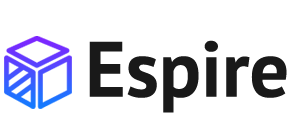Buttons
Buttons
Bootstrap includes several predefined button styles, each serving its own semantic purpose, with a few extras thrown in for more control.
Button tags
The .btn classes are designed to be used with the <button> element. However, you can also use these classes on <a> or <input> elements (though some browsers may apply a slightly different rendering).
When using button classes on <a> elements that are used to trigger in-page functionality (like collapsing content), rather than linking to new pages or sections within the current page, these links should be given a role="button" to appropriately convey their purpose to assistive technologies such as screen readers.
Outline buttons
In need of a button, but not the hefty background colors they bring? Replace the default modifier classes with the .btn-outline-* ones to remove all background images and colors on any button.
Sizes
Fancy larger or smaller buttons? Add .btn-lg or .btn-sm for additional sizes.
Disabled state
Make buttons look inactive by adding the disabled boolean attribute to any <button> element. Disabled buttons have pointer-events: none applied to, preventing hover and active states from triggering.
Block buttons
Create responsive stacks of full-width, “block buttons” like those in Bootstrap 4 with a mix of our display and gap utilities. By using utilities instead of button specific classes, we have much greater control over spacing, alignment, and responsive behaviors.
Here we create a responsive variation, starting with vertically stacked buttons until the md breakpoint, where .d-md-block replaces the .d-grid class, thus nullifying the gap-2 utility. Resize your browser to see them change.
You can adjust the width of your block buttons with grid column width classes. For example, for a half-width “block button”, use .col-6. Center it horizontally with .mx-auto, too.
Additional utilities can be used to adjust the alignment of buttons when horizontal. Here we’ve taken our previous responsive example and added some flex utilities and a margin utility on the button to right align the buttons when they’re no longer stacked.