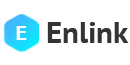Form Layouts
Form groups
The .form-group class is the easiest way to add some structure to forms. It provides a flexible class that encourages proper grouping of labels, controls, optional help text, and form validation messaging. By default it only applies margin-bottom, but it picks up additional styles in .form-inline as needed. Use it with <fieldset>s, <div>s, or nearly any other element.
Form grid
More complex forms can be built using our grid classes. Use these for form layouts that require multiple columns, varied widths, and additional alignment options.
Form row
You may also swap .row for .form-row, a variation of our standard grid row that overrides the default column gutters for tighter and more compact layouts.
Complex Example
More complex layouts can also be created with the grid system.
Horizontal form
Create horizontal forms with the grid by adding the .row class to form groups and using the .col-*-* classes to specify the width of your labels and controls. Be sure to add .col-form-label to your <label>s as well so they’re vertically centered with their associated form controls.
At times, you maybe need to use margin or padding utilities to create that perfect alignment you need. For example, we’ve removed the padding-top on our stacked radio inputs label to better align the text baseline.
Column sizing
As shown in the previous examples, our grid system allows you to place any number of .cols within a .row or .form-row. They’ll split the available width equally between them. You may also pick a subset of your columns to take up more or less space, while the remaining .cols equally split the rest, with specific column classes like .col-7.
Auto-sizing
The example below uses a flexbox utility to vertically center the contents and changes .col to .col-auto so that your columns only take up as much space as needed. Put another way, the column sizes itself based on the contents.